Exercises
1) What is Illustrator? Review the webpage, and fill out this form. Due Friday, September 2nd, 2016
Video: What is Illustrator?
2) Getting Started in Illustrator: Review the webpage, and fill out this form. Due Friday, September 2nd, 2016
Videos: How to set up a new document
3) Drawing Basic Shapes: Create a "character" with Illustrator using nothing but the shape (Rectangle, Ellipse, Polygon, etcetera) tools. Your character must include a star that has been manipulated with the direct select tool, and a square that has been rotated 45 degrees. Due Wednesday, September 7th, 2016
Video: Use Shape tools
4) Using Brushes: Create an interior scene with Illustrator Your interior scene must include at least three different types of brushstrokes from three different types of brushes in the Brush Library; each must have different Artistic Brush Strokes applied to them (including one Calligraphy Brush Stroke), a rectangle with border pattern applied to it, and a line that has a pattern brush (that you have created) applied to it. Due Wednesday, September 7th, 2016
Video: Use Brushes
New
Demonstration: Joining two endpoints
5) Working with Color and Strokes: Create an image (you could draw a character or a scene -- whatever you want) using Illustrator that includes three stars, and two circles. The first star should have a Miter Join, the second star should have a Round Join, and the third star should have a Bevel Join. The first circle should be filled with a Color Gradient, and the second circle should be filled with a Pattern Fill. Due Friday, September 9th, 2015
Remember: name all work with your last name, first initial, and the title of the assignment, followed by the file extension. Example: if your name is Jane Smith, you will name this assignment, smithjdrawingbasicshapes.ai
Remember: save your work in to the appropriate folder in the H drive.
Videos: Apply colors, and Learn to use gradients
6) Transforming & Moving Objects: Add to your image from exercise five by including a Resized object, a Rotated object, a Reflected object, and a rectangle that has been transformed into a parallelogram using the Shear Tool. Due Friday, September 9th, 2015
Video: Transform artwork
Vocabulary
Art Board: Printable portion of the work area, where illustrations can be finalized.
Fill: Characteristics of the inner area of an object, such as the color, pattern, style, etc., inside an object.
Stroke: Characteristics of the outline of an object, such as its weight, color, style, etc.
Selection Tool: Black arrow that will select the whole or grouped objects.
Direct Selection Tool: White arrow that will select individual objects in a group or anchor points.
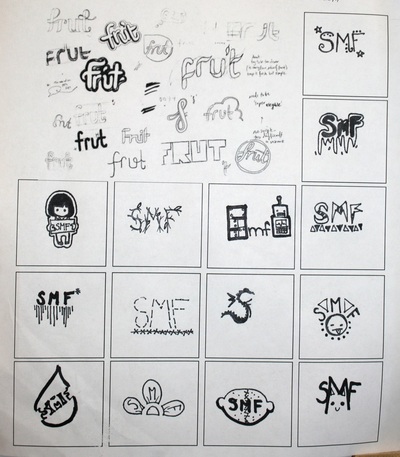
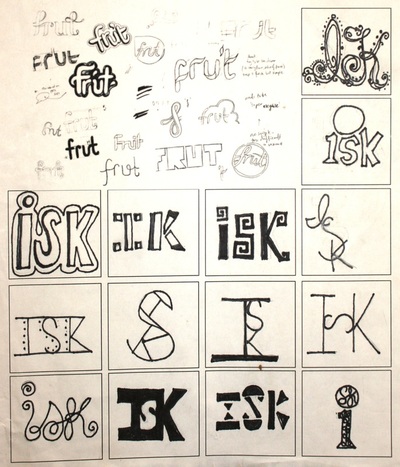
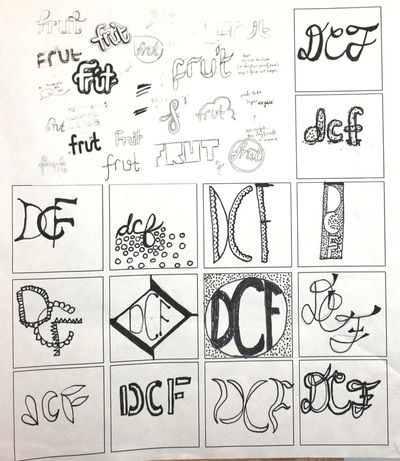
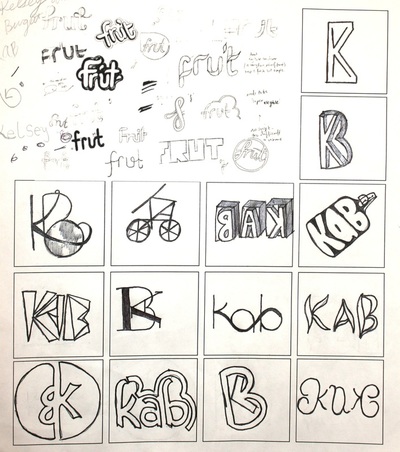
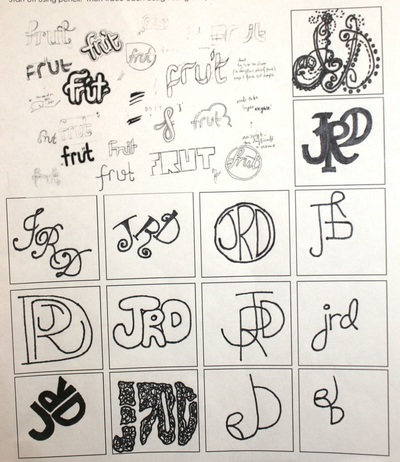
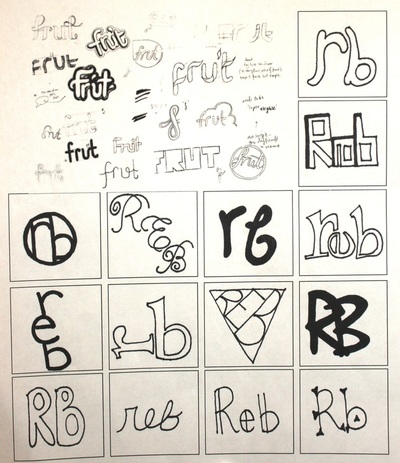
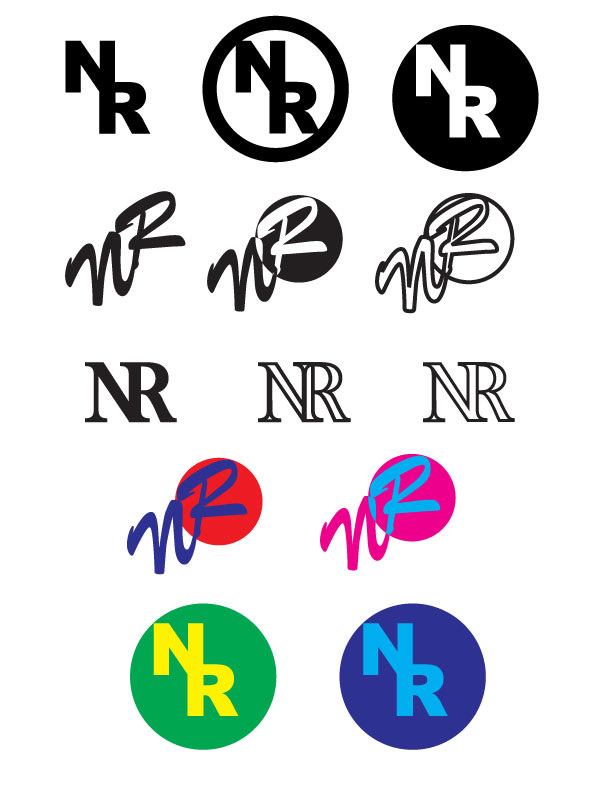


 RSS Feed
RSS Feed
